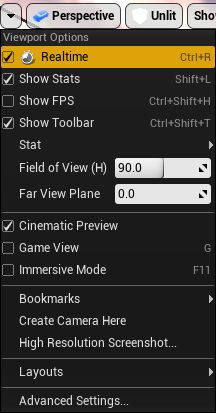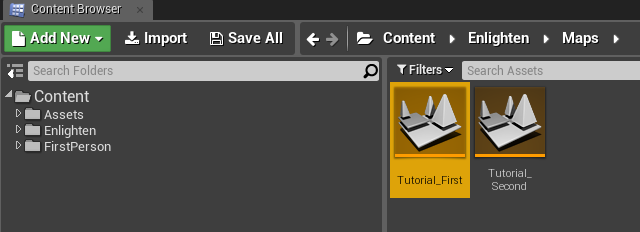This is the documentation for Enlighten.
1: Open the level
For this tutorial, we'll use a level preconfigured for the best results with Enlighten. This is a good way to see what Enlighten can do.
- Under Viewport Options (the drop-down menu in the top-left of the game view), make sure Realtime is enabled. This means you'll see Enlighten updates in real time.
- In Unreal Editor, in the Content Browser, in Enlighten > Maps, open the level Tutorial_First.
Unreal Editor opens the level. Make sure the View Mode is set to Lit. This means we can see the changes to the lighting we're going to make.
As we haven't added any light sources yet, the level is dark. The only colored parts are the illuminated signs, as they have emissive materials.